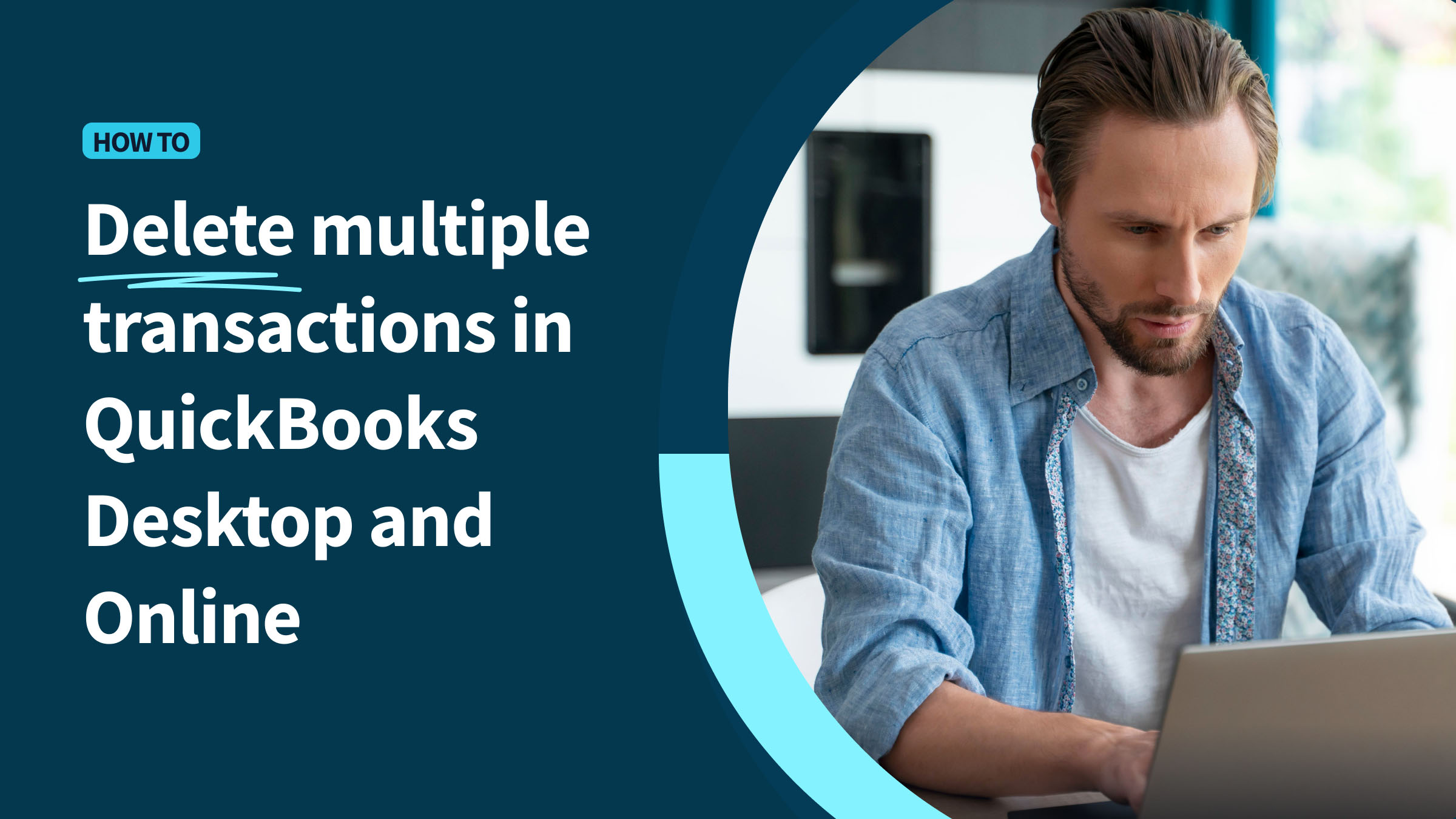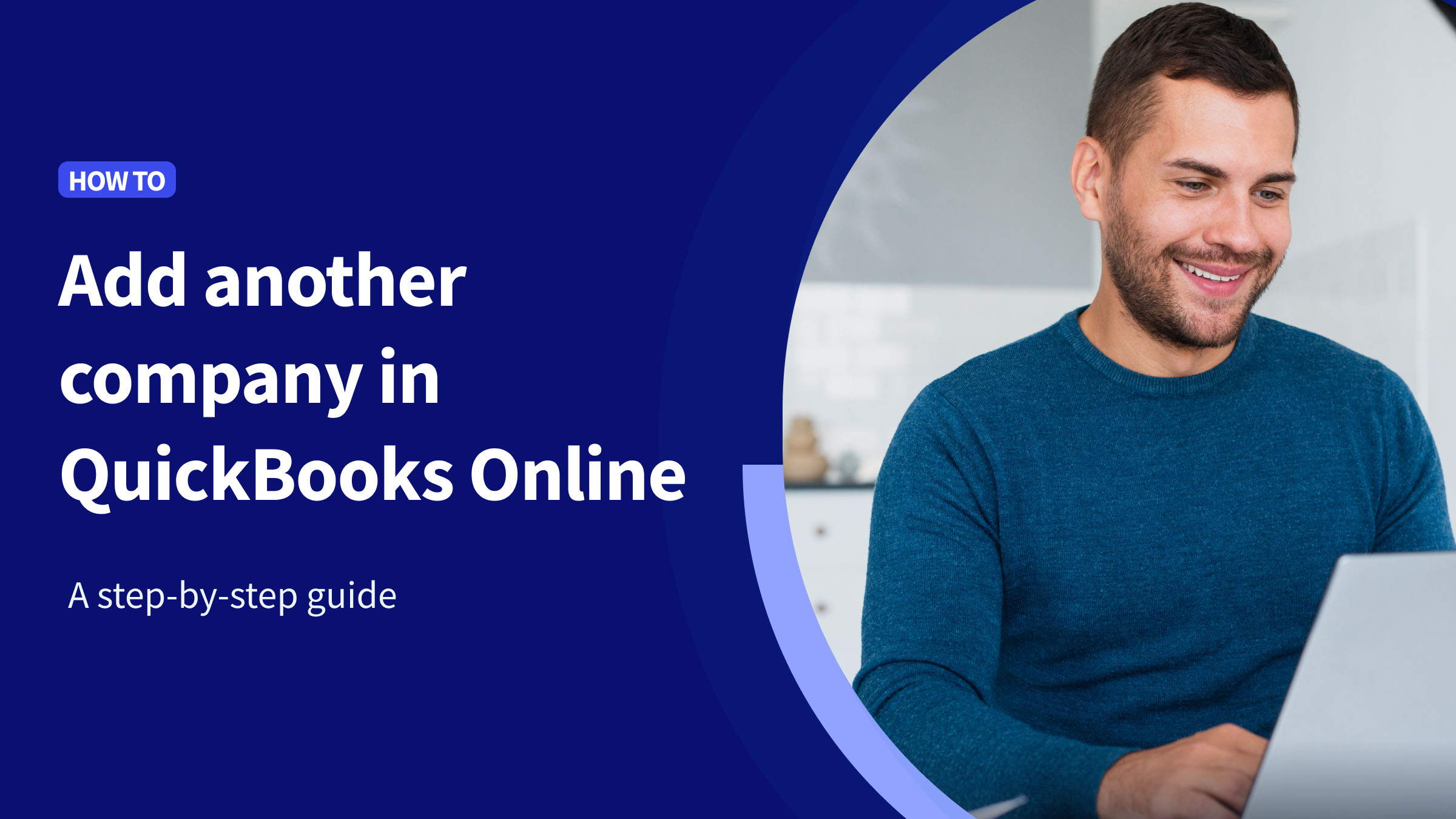To run a successful business, keeping track of your finances is essential. QuickBooks is a software solution that can help you do just that.
QuickBooks transaction history provides a convenient way to keep up with how much money is coming in and out of your business.
In this blog post, you will learn the answers to questions such as:
- How do I view transaction history in QuickBooks?
- How do I see deleted transaction history in QuickBooks?
Keep reading to understand how you can retrieve a QuickBooks transaction history report.
How do I view transaction history in QuickBooks audit log?
The QuickBooks Online audit log is a great tool for viewing your transaction history.
To access it, go to Settings and select “Audit Log”. Once you open the audit log, you can view your transaction history in chronological order.
If you click on an individual transaction, you can also see the details of that transaction, such as:
- Date.
- Amount.
- Type of transaction.
- Parties involved in the transaction.
You can also filter the QuickBooks audit log to view only certain types of transactions.
For example, you can narrow your search by selecting “Invoices” from the Transaction Type menu to show only invoices created in QuickBooks.
And if you need to save it, you can print or export the audit log to Excel.
How do I see deleted transaction history in QuickBooks?
If you’re trying to view deleted QuickBooks transaction history, open QuickBooks Online and go to Settings”. Select “Audit Log” and use the filtering option to quickly find the log you’re looking for.
Once you’ve identified the deleted transaction, click on it for more details.
With the information from the audit log, you can re-enter the transactions with their original date.
The better way: Get a rich understanding of QuickBooks transaction history with Method CRM
As the #1 CRM for QuickBooks, Method CRM offers businesses a more comprehensive view of transaction, customer, and sales data.
For example, Method CRM’s dashboards provide visual representations of:
- How much money is coming in and going out of your business.
- How many payments have been made or received.
- Which invoices are due.
See below for what these insights look like on the Method CRM dashboard.
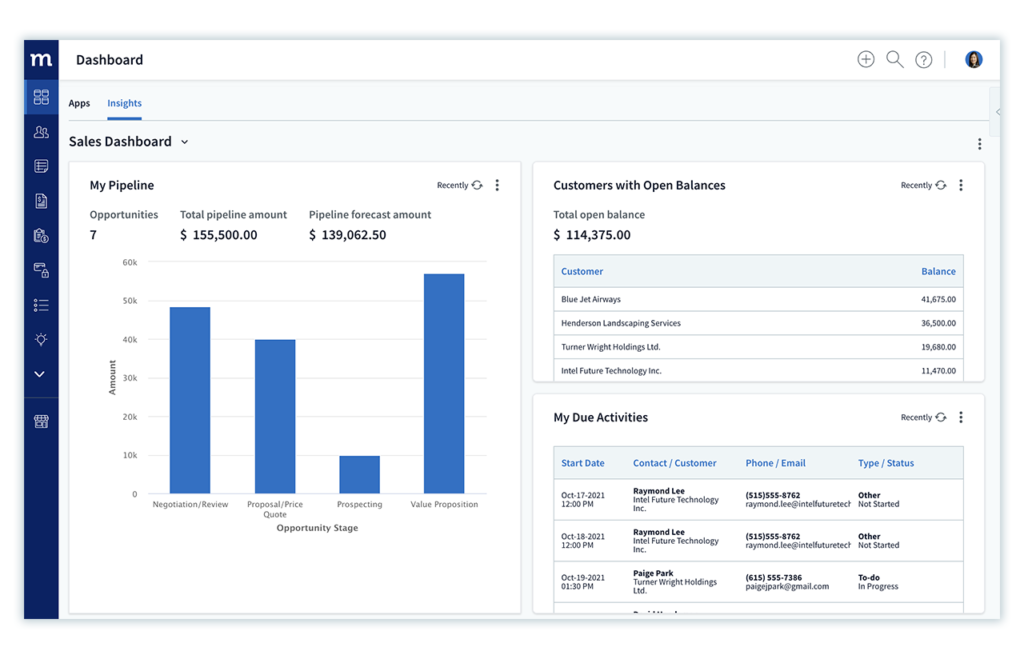
Method CRM also automates tedious bookkeeping tasks like reconciling accounts and importing bank transactions.
If you want a deeper insight into how your business finances are performing, Method CRM is the perfect solution. It gives you the detailed understanding that a QuickBooks transaction history report cannot provide.
Watch this video to better understand what Method CRM can do for your business.
Recap: How do I view transaction history in QuickBooks?
Transaction history can be easily accessed using the QuickBooks Online audit log. To find the intended transaction, you can filter the audit log by type of transaction.
For a richer understanding of how your business is performing financially, a trusted tool like Method CRM offers detailed insights that manual bookkeeping cannot provide.
In fact, this is just one of the many ways Method CRM extends the power of QuickBooks for growing businesses.
“Method is one of the best tools made specifically for QuickBooks users and is the perfect addition to the QuickBooks ecosystem. If you’re already using QuickBooks, it’s a no-brainer to also use Method.”
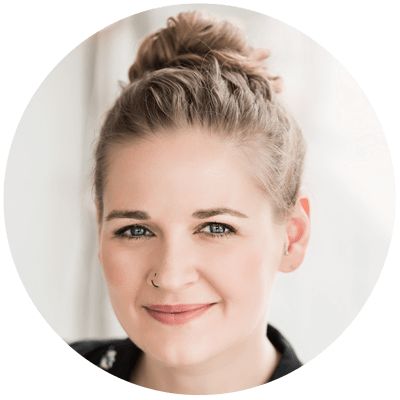
Savvy Bird Consulting
Get started with your free trial of Method CRM today!
Photo credit: Mikhail Nilov via Pexels