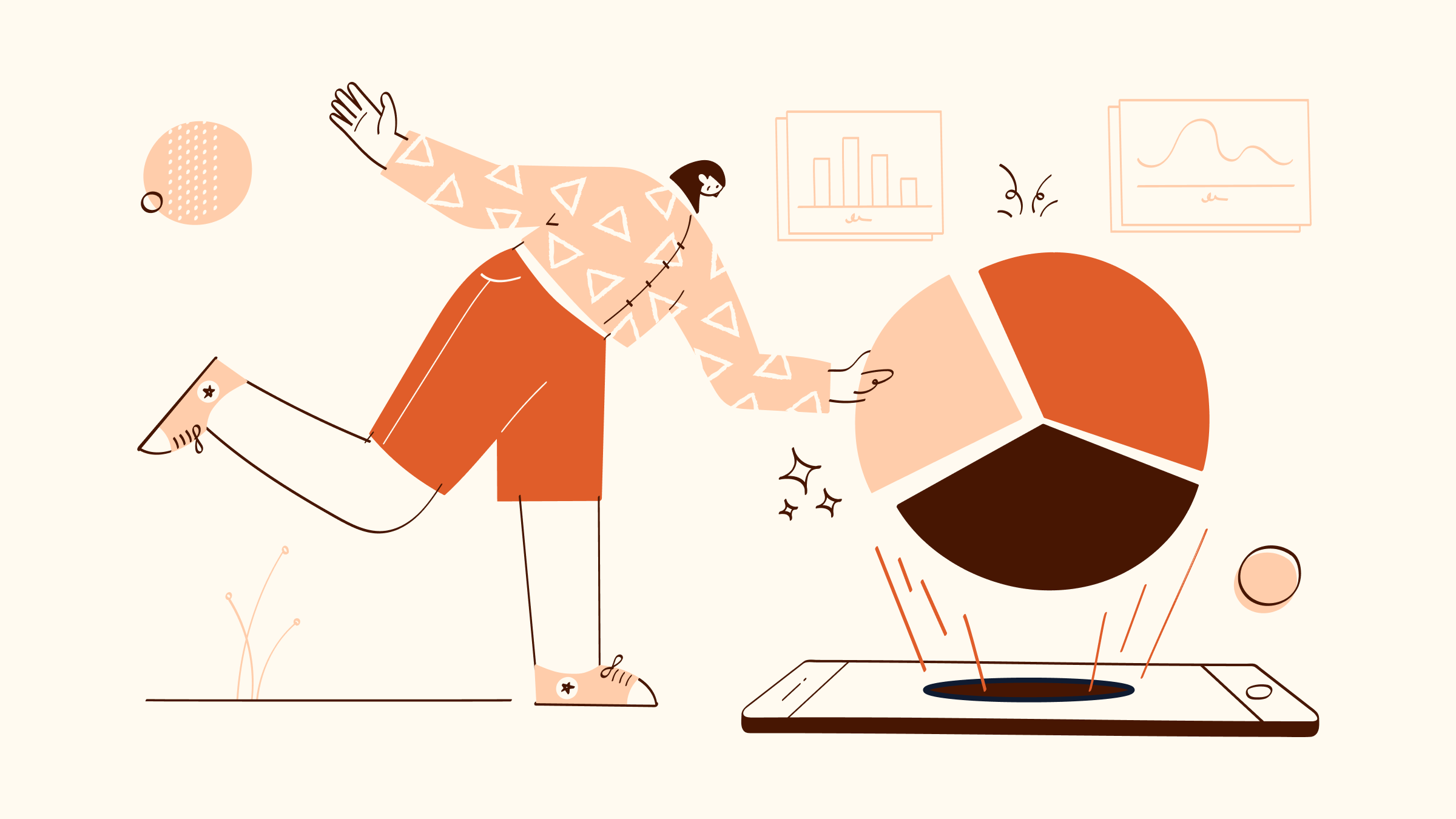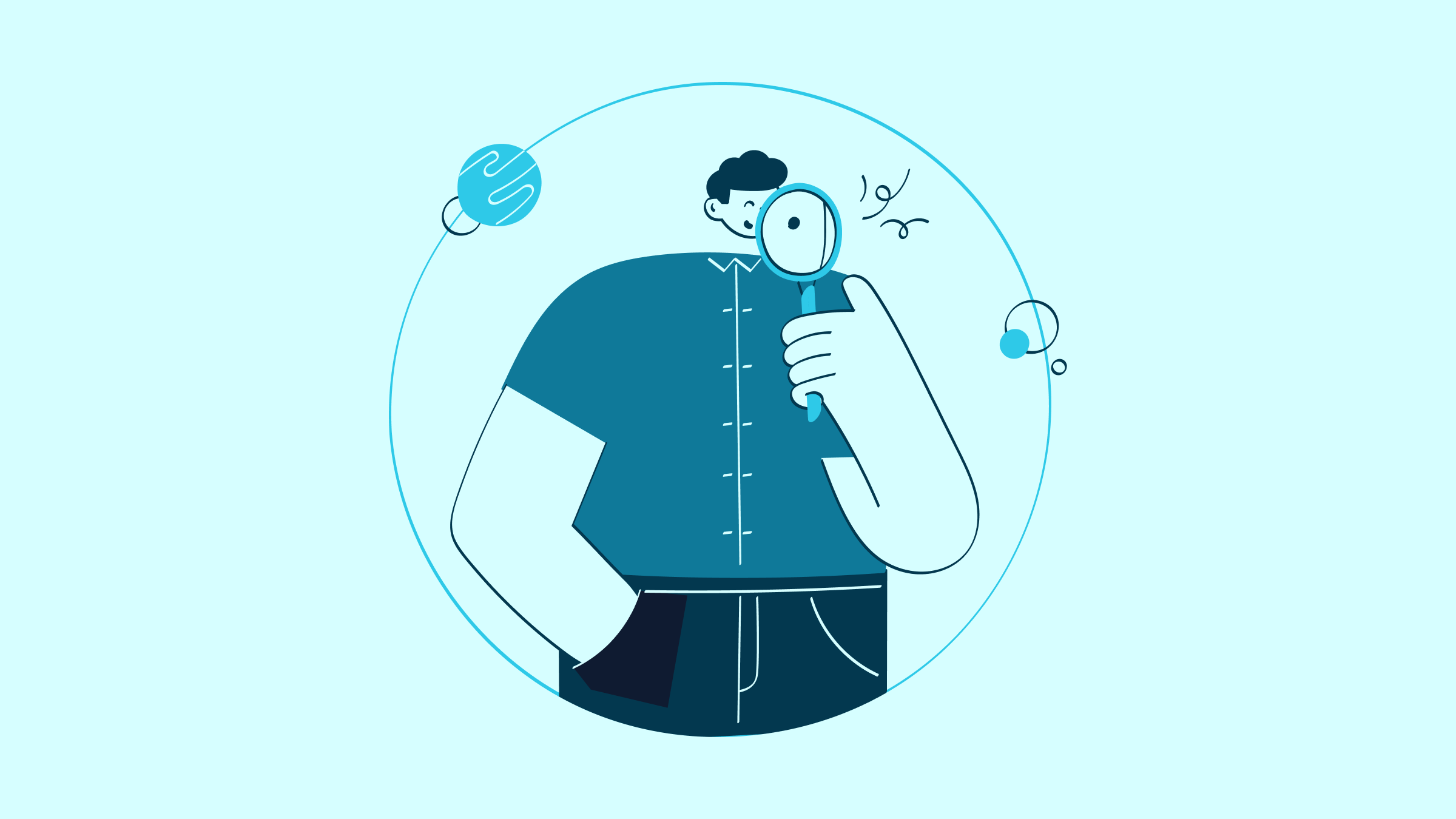We all know that QuickBooks Online simplifies financial management with its robust accounting features, but that doesn’t mean the software can completely replace your accountant. Even the most powerful tools deliver better results when paired with expertise and guidance.
Inviting an accountant to your QuickBooks saves time and reduces costly mistakes by giving you access to:
- Financial data you can trust.
- Professional advice.
- Accurate analyses.
- Assistance with compliance.
This guide will walk you through the simple, secure steps outlining how to add an accountant to your QuickBooks Online account.
Let’s dive in!
What is an Accountant User?
An “Accountant User” is a specialized role in QuickBooks designed specifically for financial professionals who manage your business’ finances. This role provides access to advanced tools and features that help simplify critical accounting tasks and ensure your books are accurate, compliant, and ready for financial reporting.
Key capabilities of an Accountant User:
Accountant Users in QuickBooks have the unique ability to:
- Reconcile accounts: Efficiently match transactions to bank statements, keeping your financial records accurate and up to date.
- Generate financial reports: Access detailed reports, such as profit and loss statements, balance sheets, and cash flow summaries, to provide actionable insights into your business performance.
- Prepare tax documents: Organize and compile tax information to ensure compliance with local and federal regulations and minimize errors and penalties.
- Adjust transactions: Make necessary corrections to entries, such as reclassifying expenses or adjusting journal entries, to maintain the integrity of your financial data.
- Leverage expert tools: Use accountant-specific features like batch transaction editing and reclassifying transactions to save time and improve accuracy.
However, their access is restricted to what’s necessary for accounting tasks — they can’t view sensitive areas like payroll unless granted permission. This role makes it easier to work with your accountant while ensuring your financial information stays protected and confidential.
Things you need before adding an accountant in QuickBooks
Now that you are ready to add an accountant to your QuickBooks online account, you must have a few things at hand before proceeding. Let’s look at them together:
The email address of the accountant
A valid and current email address is essential in learning how to add an accountant to your QuickBooks Online account. Email is the primary means of sending the invitation, and it is prompt and secure.
Double-check the address for accuracy to avoid delays or errors in granting access. This ensures you establish a smooth connection with your accountant, granting them access to the tools and data they need to help manage your finances efficiently.
Primary Admin access
Primary Admin access is the master key to managing everything in your QuickBooks Online account. As the Primary Admin, you have complete control over your financial data and account settings, making you the central authority for all user access and security.
Key responsibilities of the Primary Admin
- User management: Invite, remove, or modify user roles to ensure only authorized individuals can access your QuickBooks account.
- Account security: Safeguard your financial data by controlling permissions and monitoring account activity.
- Collaboration: Seamlessly collaborate with your accountant or team by granting specific access tailored to their needs.
- Full access: Manage every aspect of your QuickBooks account, from setting up features to customizing reports.
Only the Primary Admin is able to add accountants (and users) to your QuickBooks Online account, but the good news is that the role is easy to change. The catch is that only the Primary Admin can transfer their role, so you’ll need to identify that individual and have them change it if you need those permissions. Otherwise, you can just have them add your accountant.
How to add an accountant to QuickBooks Online in 4 steps
Adding an accountant to your QuickBooks Online account is a straightforward, step-by-step process:
Step 1: Log in to QuickBooks Online
As a QuickBooks user, you likely know how to do this step, or have done it already.
But just in case you need assistance — to log in to QuickBooks Online securely, follow these steps:
- Open your browser and navigate to the QuickBooks Online login page.
- Enter your registered email (or username) and password in the login fields.
- Click “Sign in” to access your account.
- If enabled, verify your identity using the authentication method of your choice — text code or authentication app.
Step 2: Navigate to the “Manage Users” section
- Now that you’re logged in, look for the settings icon (gear) in the upper right corner of your dashboard and click on it.
- In the dropdown menu that appears, find and choose the “Manage Users” option. This will take you to the user management page.
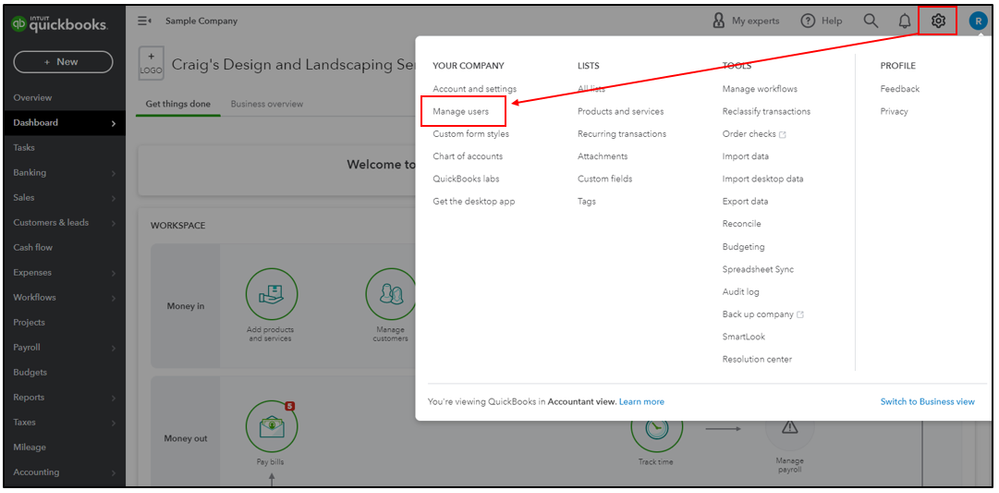
Image credit: QuickBooks
Step 3: Invite the accountant
- In the “Manage Users” section, find and click on either the “Accountants” or “Accounting Firms” tab, depending on your version.
- Type in the email address of the accountant you wish to invite.
- Click on the “Invite” button to send an invitation to your accountant.
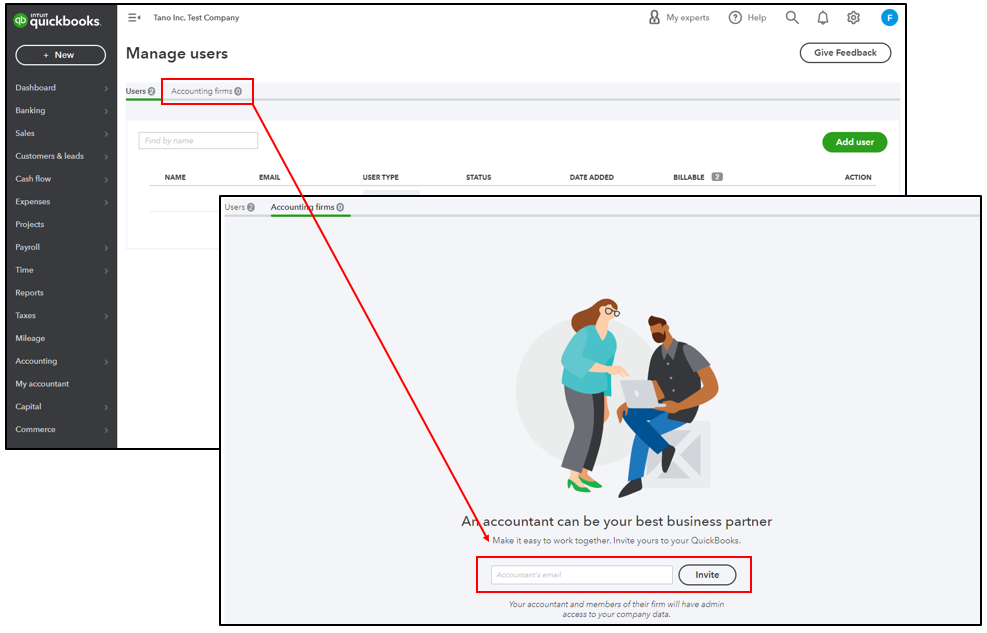
Image credit: QuickBooks
Step 4: Ensure confirmation and acceptance
Follow these steps to confirm that your accountant has received and accepted your invitation:
- First, ask your accountant to check their email for the invitation from QuickBooks.
- Then, return to the “Manage Users” page.
- Click on that “Accountants” tab to see a list of all accountants invited to your account.
- Look for your accountant’s name on the list. If their status shows “Active,” they have accepted your invitation. If it still shows “Invited,” they are yet to accept it.
How to give accountants access to QuickBooks Online with limited permissions
Typically, QuickBooks Online lets the Primary Admin give users different levels of access based on their role and the tasks they need to perform. There are three primary access levels: View Only, Limited Access, and Full Access.
However, accountant permissions are not customizable. An accountant added through the accountant user role gets the specific permissions designated by QuickBooks to perform accounting and financial operations. The accountant can view, add, edit, and delete transactions but does not have administrative permissions to manage users or subscriptions.
Key takeaways
Adding an accountant to QuickBooks Online is a simple yet essential process for optimizing your financial management.
Keep these points in mind:
- Unlike Desktop, QuickBooks Online makes it straightforward to invite an accountant with just a few steps.
- Ensure you have “Primary Admin” access to manage user invitations securely.
- A valid and current email address is necessary when sending an invitation.
- Granting access allows your accountant to help oversee your finances while you retain control over sensitive data.
- The “Accountant User” role provides only the permissions needed for accounting tasks, ensuring your data remains protected.
Now that you know how to add an accountant to QuickBooks Online, you can start making life easier for everyone on your team.
However, don’t you wish you could also give your sales or admin team access to QuickBooks without sharing sensitive financial data? That’s where Method, the #1 QuickBooks CRM, comes in.
While your accountants manage the numbers, your team can use Method to access and update what matters to them—like sales, invoices, and customer details—without seeing confidential information. Plus, Method’s two-way sync with QuickBooks ensures updates happen instantly across both platforms. Check out the video below to learn more!
Ready to give it a go? Try Method free for 14 days—no credit card or contract required.
How to add accountant to QuickBooks Online FAQs
Can you add multiple accountants to QuickBooks Online?
Yes, you can add multiple accountants to QuickBooks Online, but there are some limitations to keep in mind. QuickBooks Online allows you to add up to two accountant users to your account.
Each accountant must be invited individually by entering their unique email address, and they will receive an invitation to accept and gain access. If your business requires more than two accountants, you may need to add additional users with customized roles or upgrade your subscription plan to accommodate broader collaboration needs.
Is there a free accountant on QuickBooks Online?
QuickBooks Online allows you to invite an accountant to access your account at no additional charge, but this only refers to providing access permissions. The actual services provided by the accountant (such as bookkeeping or tax preparation) will come at a cost as determined by the accountant.
Is accounting provided by QuickBooks?
QuickBooks does not offer direct accounting services like bookkeeping or tax filing. Instead, it gives users the tools to handle their own accounting or collaborate with a professional accountant who can access their QuickBooks data. You will typically hire an accountant separately if you need expert accounting services.