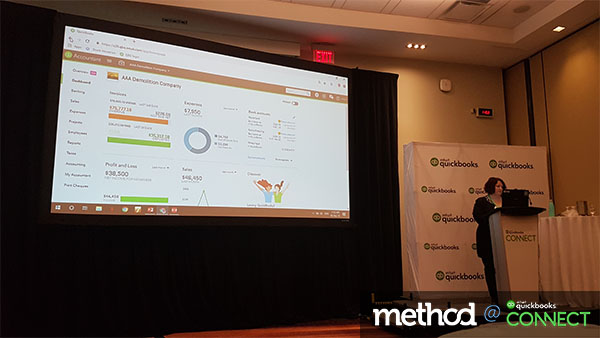At QuickBooks Connect Toronto, one thing quickly became clear: accounting professionals love tips for utilizing their accounting software. Not only was every seat filled at a Monday morning session on QuickBooks Online Accountant, but there was a lineup out the door.
The popular session was led by Dawne Leaney Davidson and Tiffany Stewart. As co-administrators of the thriving QB-HQ Facebook community, Davidson and Stewart love supporting ProAdvisors, accountants, and bookkeepers using QuickBooks. Their goal that day was to share some lesser-known features of QuickBooks Online Accountant (QBOA) — and clearly attendees couldn’t wait to hear about them.
Here are their top tips for getting the most out of QBOA.
(Note: This session was tailored for Canadian QBOA users. Some features may not be available in other versions of QBOA.)
Client Overview
The Client Overview tab is an accountant-only view inside a client’s QuickBooks Online (QBO) file. It gives you a summary of the client’s financial situation, including company setup, banking activity, common issues, and connected apps. For new clients, this convenient overview can give you better insight into the pricing you should charge.
Said Davidson: “This is a really great tool if you have a meeting with a client and you’re not sure if you’re going to take them on, and they say, ‘Yeah, our books are really clean!’”
Shared Documents
Davidson and Stewart love this feature, but a quick audience poll revealed that many attendees hadn’t yet tried it. Within QBOA, you can request documents (like bank statements or year-end materials) from your client through a secure portal. After your client uploads the files, you can easily view all of your shared documents in one tab. Hooray for no more back-and-forth emails!
Team Tab
The Team tab in QBOA is your one-stop shop for all things team-related. You can easily add or remove users, as well as manage each user’s access to your firm’s administration and books.
ProAdvisor Tab
Not surprisingly, the ProAdvisor tab in QBOA contains a wealth of useful information. View your ProAdvisor tier and contact information for your Intuit consultant, download your certification badges, and access resources and training modules. You can also stay informed about upcoming product updates, which is key for keeping your clients in the loop — “because some of them will go ‘WHAT JUST HAPPENED?’ otherwise,” advised Davidson.
Work Tab
The Work tab is QBOA’s built-in practice management tool, allowing users to manage all of their tasks in one place. But when Stewart asked the audience if they were using it, responses were mixed. Several attendees said they had tried in the past but found it too frustrating.
Luckily, the tool continues to evolve. Said Stewart: “For [Intuit’s] Rich Preece, this is one of his babies and it has come leaps and bounds since he first introduced it a few years ago.” Users now have new options for creating and managing workflow templates — so it may be time to give the Work tab another chance.
Tax Returns Tab
After a year and a half in beta, the Tax Returns tab in QBOA is now live for general use. Said Stewart to the audience: “Who prepares taxes? You need to get excited about this!” This feature allows Canadian users to e-file T2’s directly to the Canada Revenue Agency. Users can also sign up for a beta that will allow them to e-file T1’s.
Apps Tab
Davidson and Stewart are both huge fans of enhancing the QBO experience through integrated apps. “We have clients with very specific needs and QBO isn’t always a perfect fit — but chances are there is an app that will solve the problem,” explained Davidson. Stewart added that she has 17 apps connected to QBOA: “I might have a problem.” Luckily, the Apps tab in QBOA allows users to easily find and manage apps for clients as well as their own firm.
Accountant Tools
The Accountant Tools drop-down menu gives QBOA users convenient access to a variety of tools and shortcuts. (“This is the fun part!” said Stewart.) Some of Davidson and Stewart’s favorites include Close Books (which is pretty self-explanatory), Reports Tools, and Workpapers.
With Reports Tools, users can set a default date range for all reports and tools, rather than having them open with the client’s default settings. It was clear that this feature will be a game-changer for the audience; Stewart’s demo was met with plenty of applause.
Meanwhile, the Workpapers feature speeds up the year-end adjustment process for Canadian QBOA users. Add notes and attachments for each client, make multiple adjustments in the books, and save all your work in the client file. Then, generate a tax return in just one click.
And there you have it: an insider’s guide to some (not so) hidden gems in QBOA. Test them out for yourself, or head over to QB-HQ to share your own tips with the QuickBooks community!
Want more #QBConnect content? Check out our full coverage of QuickBooks Connect Toronto 2018!