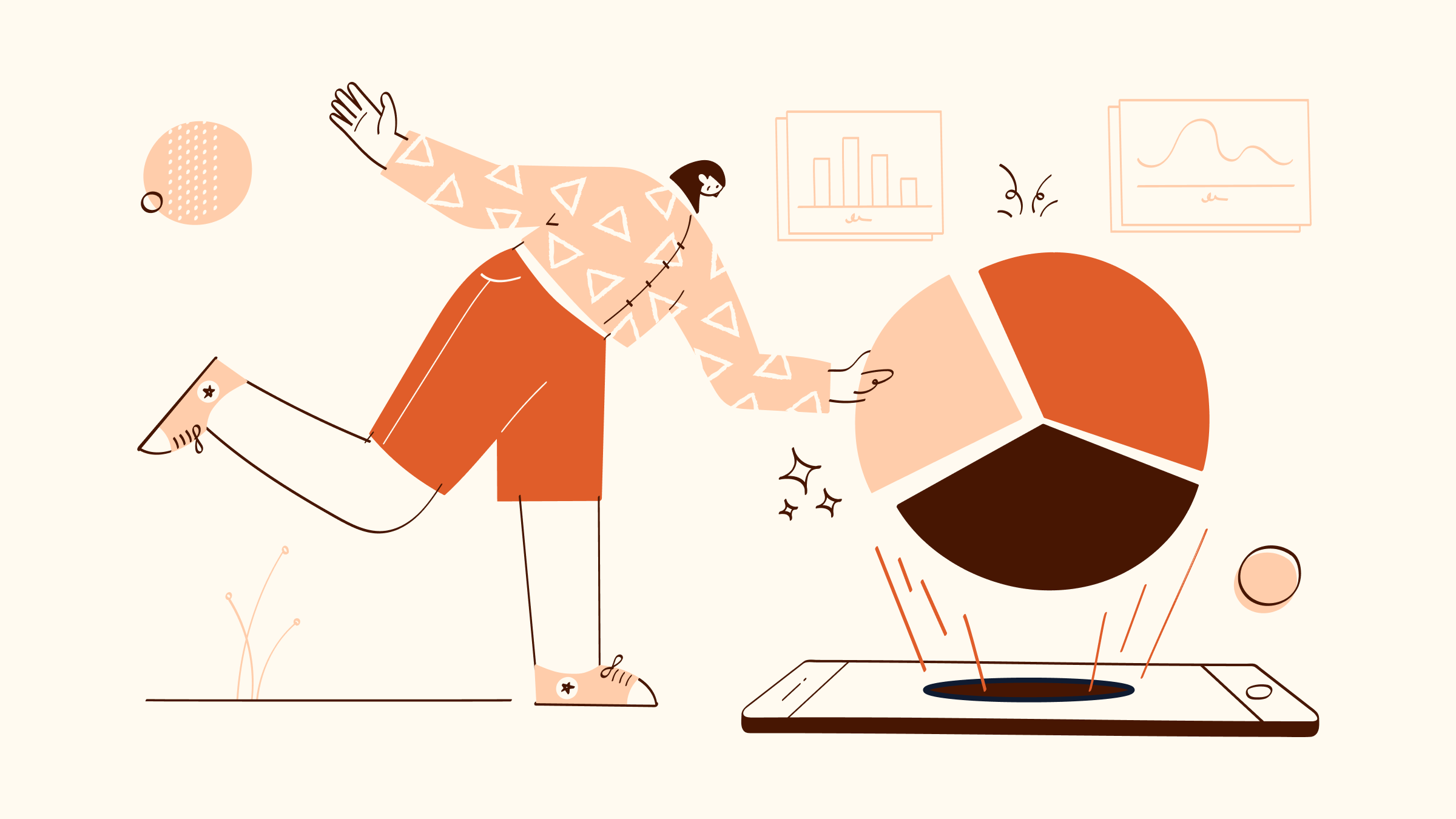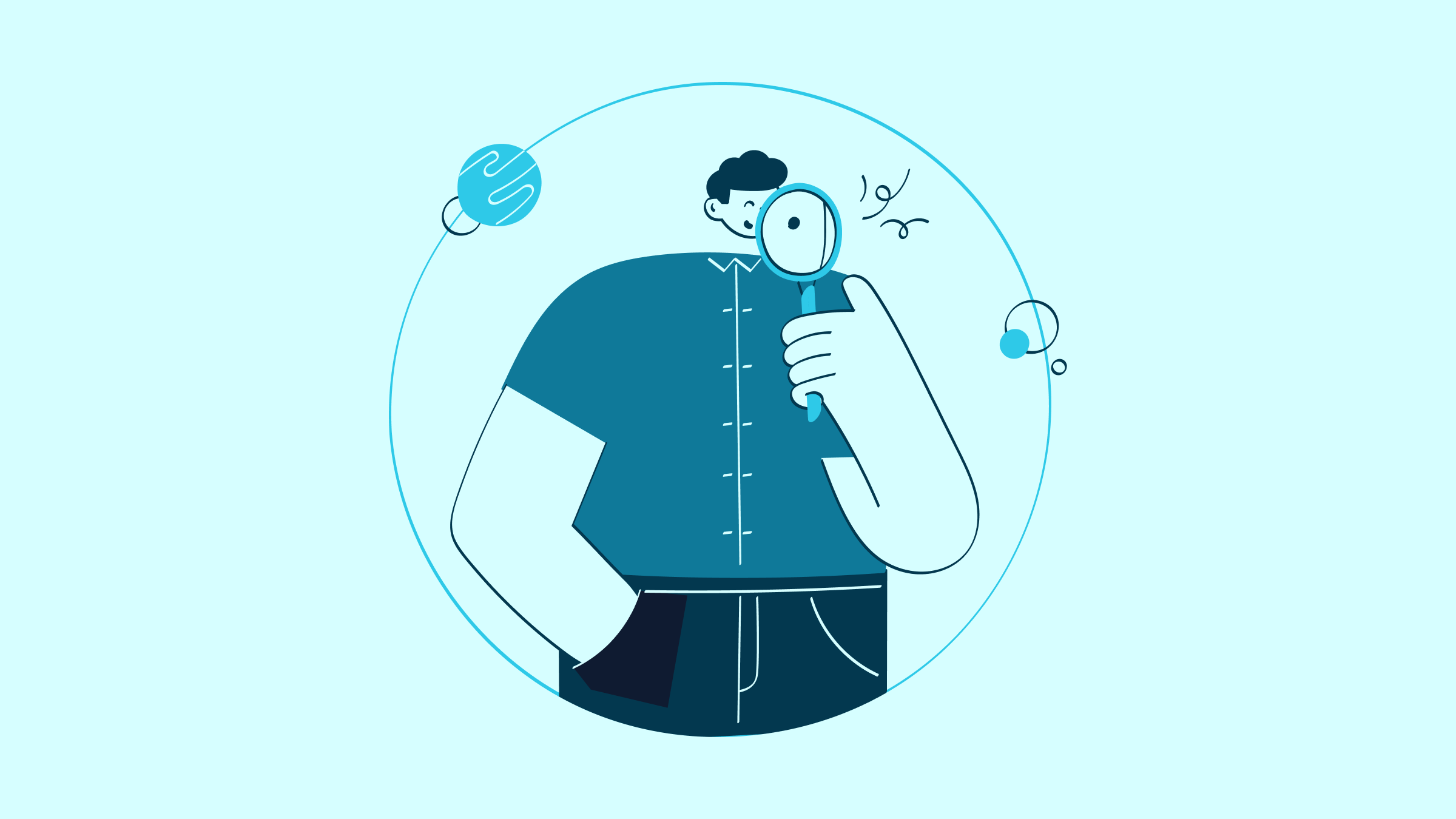Are you taking advantage of how you can automate your workflows as a QuickBooks Online user? If you aren’t yet harnessing the power of automated QuickBooks Online workflows, it’s about time you do. Here’s why.
Manual tasks take hours out of your workday. They minimize your growth potential and increase friction between you, your customers, and your team.
Luckily, there are endless ways to automate QuickBooks Online workflows so that you get the job done sooner and more efficiently.
The beauty of workflow automation is that it’s the future of small businesses. Its power lets you compete in markets with big enterprises that hold seemingly unlimited funds.
And who doesn’t want that?
Now that the basics are covered, let’s go into how you can automate QuickBooks Online to work for you and your business processes.
Benefits of QuickBooks Online workflow automation
If you’re newer to QuickBooks Online, you may not know how many automation possibilities are already in the software.
Here are just some of the benefits of QuickBooks Online workflow automation:
Eliminate double data entry for good
Manual data entry is a pain. It eats up time and produces broken systems where data points don’t talk to each other.
What’s worse is that it results in siloed departments.
The good news is that manual data entry is the perfect challenge to solve with automation — especially for QuickBooks Online workflows.
A great starting point is to use tools that integrate seamlessly with QuickBooks Online. The benefit of connecting your everyday tools with QuickBooks is that your data:
- Instantly flows across systems and teams.
- Updates automatically.
- Is more likely to be accurate.
- Doesn’t need to be rekeyed.
Better yet, integrations put double data entry to bed once and for all.
To find software solutions that integrate with QuickBooks Online in a matter of clicks, check out the options on apps.com and Zapier.
Get approvals faster
While getting approval may sound like a simple task, it’s often not. It’s instead a manual, time-consuming, and complicated process.
Luckily, this is one of the best areas to automate QuickBooks Online workflows. Let’s take a step back and look at what the average approval process looks like:
A team member of yours completes a task and is ready to get it approved. Next, they reach out to the approver requesting the go-ahead.
From there, the approver needs to review the work and then communicate approval or revision requests.
The multiple manual steps in this process increase the likelihood of errors. Whether it’s the approver forgetting to communicate or the team member not sending the work along, the risk is that your business comes to a halt.
Not only that, but friction can also grow within your internal team.
This is an area where automation can help. Whether it’s in QuickBooks Online or through automation tools that integrate with QuickBooks like Method, approvals are a smart area to automate.
Instant invoice creation
A top QuickBooks Online workflow among growing businesses is the automatic creation and delivery of invoices to customers.
Not only does invoice automation help you receive payments faster, but it increases efficiency as your team doesn’t have to wait for invoice details or the invoice status to continue with their work.
Reduce human error
Another popular QuickBooks Online workflow to automate is email communication and customer follow-ups. The benefits of automation shine through here when it comes to how much it can reduce human error.
For starters, think about how often you (almost) goof up a message that you’ve copied and pasted from a previous email.
Automated emails are more effective because they have been proofread and offer consistency to all of your customers.
Seamless communication is crucial for keeping a positive reputation with your customers, as human error is often the reason for misinformation and inaccuracies.
Plus, personalization is foolproof with automated emails as tools like QuickBooks work behind the scenes to pull the contact information customers submit. Additional benefits of this are:
- Lower chances of misspelled names.
- Fewer typos.
- A higher degree of professionalism.
Increased data security and accuracy
Using automation and workflow best practices reduces the chance of data inaccuracy, which helps your business stay organized.
The main benefit of automating QuickBooks Online workflows is that it clears your mind of menial tasks and lets you be confident that they are taken care of in the background.
Giving you the chance to focus on business growth.
5 tips to automate QuickBooks Online workflows
1. Always consider the experience of the end-user of your automation
When it comes time to automate QuickBooks Online workflows, having a testing environment gives you the freedom to experiment without hindering your customer’s experience.
A first step can be setting up a test email address to ensure that your automation gives you the results you are looking for before making it a permanent part of your business.
Your customer-facing workflows are a top priority, so you want to make sure you proofread and offer accurate information in your final automated emails.
Learning how to best automate QuickBooks Online workflows comes with a bit of trial and error, so test recipients and environments are a must.
Pro-tip: Add an FAQ link to your email templates to instantly provide customers with the support they need!
2. Replace routine tasks with automated QuickBooks Online workflows
One QuickBooks Online workflow that you should maximize is bank feeds. This feature allows you to connect your bank and financial institutions to your QuickBooks Online account so that transactional data instantly updates. Better yet, you can categorize your transactional data with this workflow.
Beyond this, you want to make bank rules within the banking center and create custom workflows that allow you to be proactive in deciding how you want to process your transactions.
This benefits your business as information is instantly ready for review and doesn’t require manual data inputs — a mighty menial task.
3. Support your QuickBooks Online workflows with integrated solutions
Beyond QuickBooks Online, you can use software like Zapier and Method to further your automation goals.
Zapier is an integration engine that automates repetitive tasks between two or more apps without the use of code. Zapier is great for connecting the programs you use that don’t have native integrations with one another.
Let’s say you get an email in your inbox with a common subject line. You can use Zapier to create a list in Trello, a note-taking app, for later review.
This is just the beginning of Zapier’s power, as you can automate even the most common tasks to serve your business better.
Method is a no-code platform and the #1 CRM for QuickBooks users! Method’s no-code platform allows you to create custom workflows that sync with QuickBooks Online instantly. This way, your data never gets siloed in one tool or the other.
If you want to get started on your automation journey with Method, you can start your free trial here!
4. Start automating your invoice and billing process end-to-end
To automate QuickBooks Online workflows, you have to take a step back and look at your processes from end to end.
At the beginning of your billing process, you can automate tasks like recurring invoice creation and continue to automate until the point of payment.
Not only does automating your entire billing process give you time to work on more creative tasks, but your customer invoices are also always seen as professional and consistent.
5. Create a payment due reminder workflow
One of the most stressful aspects of running a business is keeping track of unpaid and partial payment invoices. Automating overdue invoice reminders removes the mental toll of keeping track of payments.
The best part of automating this QuickBooks Online workflow is that you can customize how you remind your customers of payments to match your business’s tone of voice.
Recap: Automate QuickBooks Online workflows to boost your productivity and profit
When it comes to automating your QuickBooks Online workflows, the formula to boost productivity and profits is:
1. Figure out the pain points in your business regarding manual tasks.
2. Prioritize customer-facing automation by testing before automating.
3. Customize workflows that work for your business processes.
4. Personalize your automation with integrated software like Method and Zapier.
5. Continue to review your workflow to seek out new areas to automate.
To learn more about how to automate QuickBooks Online workflows, check out this webinar!
Image credit: DragonImages via AdobeStock