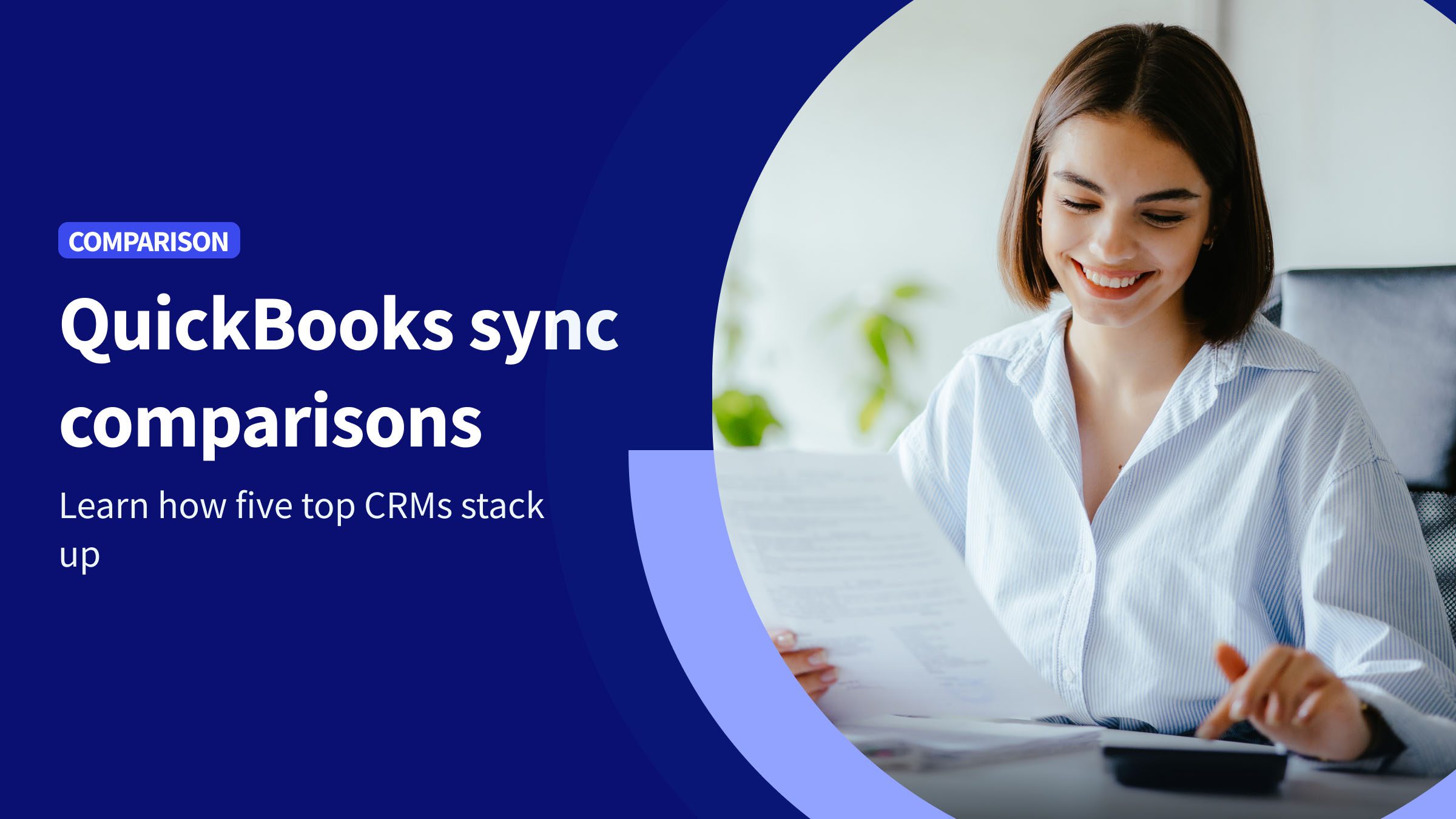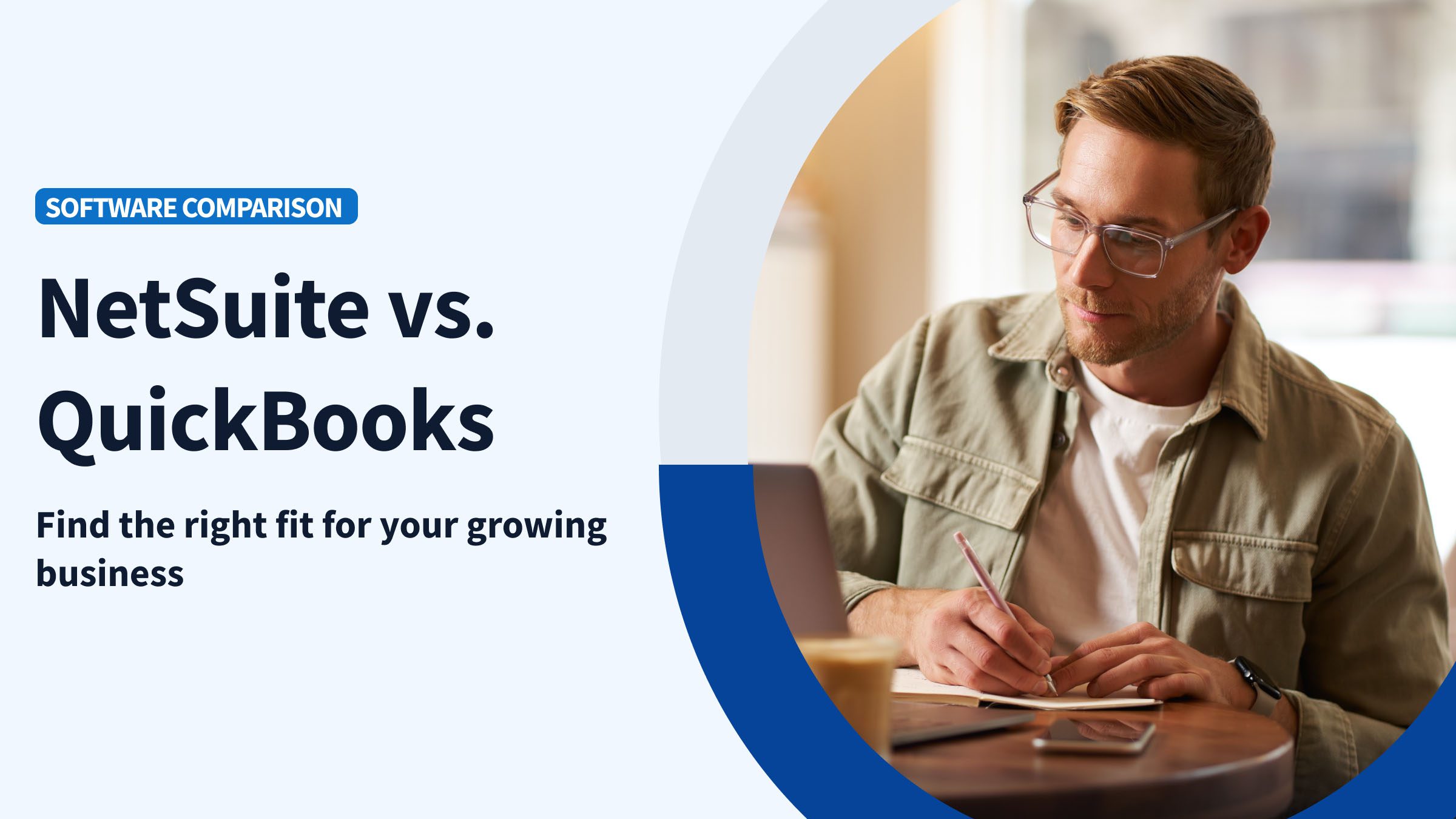Recording your credit card payments in QuickBooks Online isn’t just about keeping accurate reports. It’s about building a rich transaction history that helps you identify areas for growth.
Knowing how to record credit card payments in QuickBooks Online is crucial for dynamic and modern businesses, as it:
- Gives you insights into your spending patterns.
- Helps with financial planning.
- Makes tax season less daunting.
In this blog, you’ll uncover everything from setting up a credit card account to recording payments — including different methods like checks and bank transfers.
By the end, you’ll know exactly how to record credit card payments in QuickBooks Online. Let’s dive in!
Understanding credit card payments in QuickBooks
For a growing business, paying only with checks or through bank transfers is not realistic. It needs the flexibility to make quick payments and swift transactions immediately.
The good news is QuickBooks helps you track your payments, even when you’re paying your credit card bill. All you need to do is register your bank accounts and fill in some information. QuickBooks will do the rest: track your expenses, profitability, etc.
How to set up a credit card account in QuickBooks
Before you learn how to record credit card payments in QuickBooks, there’s a crucial first step. You need to set up a credit card account on the platform. This setup lets you track and manage your credit card transactions.
Setting up a credit card helps you:
- Increase the accuracy of your financial statements: Generate detailed reports that reflect profit and loss.
- Simplify payments: Ensure convenience by using your credit card option and paying later.
- Connect your accounting processes: Gain visibility into your credit card balance, from budgeting to expenses, for a simplified accounting process.
- Get your resources faster: Quickly pay for what you need, then track your company credit card’s expenses with ease.
So, here are the steps to register a credit card so that you can find out how to record credit card payment in QuickBooks Online:
- Open QuickBooks and log into your account.
- Navigate to the “Company” menu bar.
- Under the “Chart of Accounts” drop-down menu, click the “+” symbol and add a new credit card.
- Fill out the card’s details, including the account’s balance on the date you’re adding it, the credit card type, etc.
- Save your changes and close the window.
How to record credit card payments in QuickBooks Online
Now that you’ve registered credit card accounts, here’s how to record credit card payments in QuickBooks Online:
- Click on the “+ New” drop-down menu and select “Pay down credit card” under “Other.”
- Capture the amount you paid, the payment date, and the origin bank account.
- Save your changes and close the window.
Remember, recording payments accurately is crucial for your financial tracking.
Different methods to record payments
Aside from credit card payments, you can also record payments and expense details via common transaction methods, such as cheques or bank transfers. These transaction details are recorded slightly differently, but the process is simple.
Credit card payments by bank transfer
- When you transfer funds to pay your card, select “Transfer” (instead of “Pay down credit card”).
- Select the corresponding origin and destination accounts and fill out the required information.
- Save your changes and close the window.
Credit card payments by check
- When capturing check payments to deposit in QuickBooks, select “Suppliers” and then “Check” under the “+ New” drop-down menu”.
- Set the payee as the destination bank.
- Fill in the “Bank account” field with the details of the origin bank account.
- Complete the rest of the required data, then save and close.
A better approach: Gain a rich transaction history with Method
Method’s two-way sync with QuickBooks lets you manage clients through the customer journey. You can nurture leads with automated emails, send customized estimates, and convert them to invoices.
QuickBooks helps you record payments, but Method helps you get paid. Together, they make the perfect team.
With Method, you
- Simplify your lead-to-cash process to get new clients.
- Make every sale.
- Increase your customer satisfaction.
When QuickBooks is no longer enough, try Method. Start your free trial.
Image credit: Andrea Pacquiado via Pexels