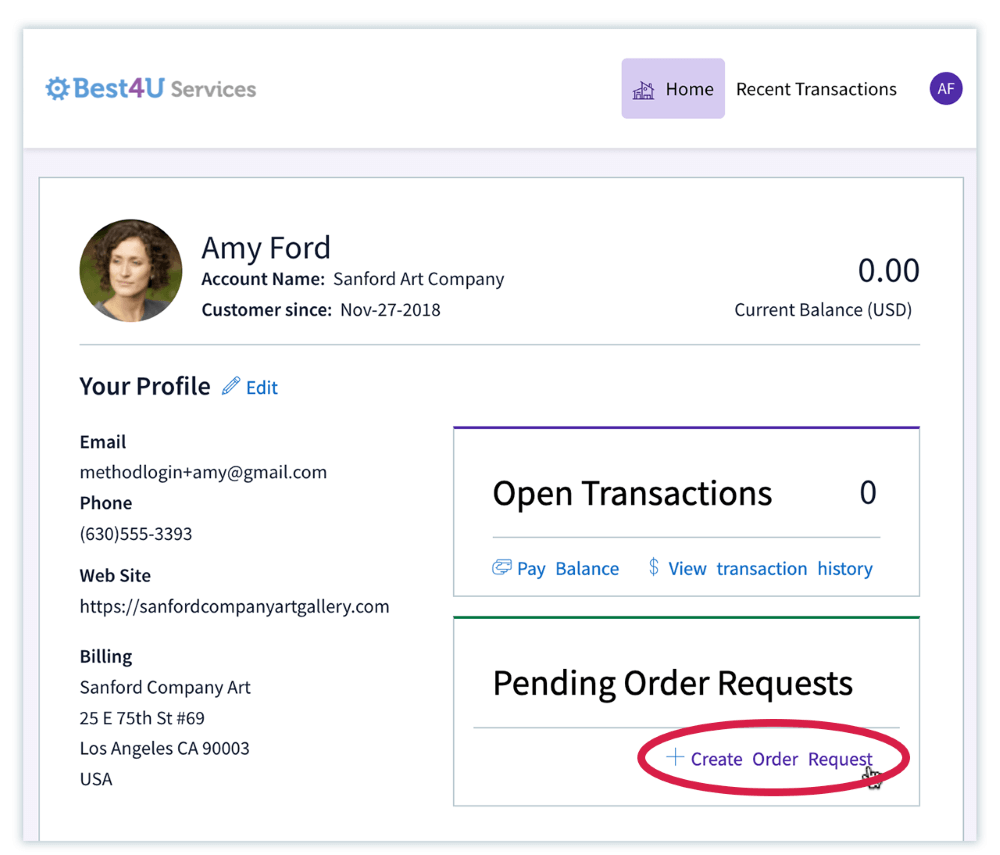We’ve got some exciting news!
On May 1, 2019, we’re releasing an improved Method experience that we think you’re going to love. It’s cleaner, easier to navigate, and we think it looks gorgeous.
If you can’t wait to see it, you can enable it now in your own account. Follow the instructions on our Method Labs page and start using the new Method UI now.
Read on to see all the changes we’ve made in our brand new look!
A cleaner interface
In the new Method interface, you’ll notice:
- A collapsible menu: We’ve updated the left menu to take up less space, but if you want the full menu, easily expand it by clicking on the “m” icon.

- Better navigation: See the word “Dashboard” in the New Interface image below? This header text will now always tell you which app you’re in so you can easily navigate around. In fact, when you are in an app, clicking on this header will take you to the start screen of the app.
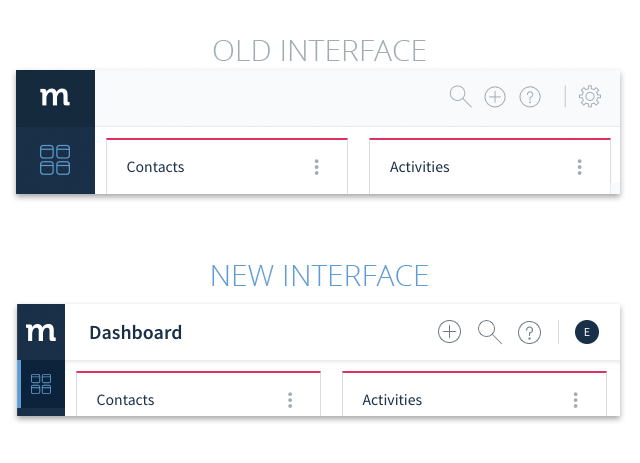
- Minimized apps accessible in left menu: Previously, only apps that were favorited would appear in the left navigation menu. The new interface now has an expandable area under More Apps. This will show you all the apps you have access to in your Method account.
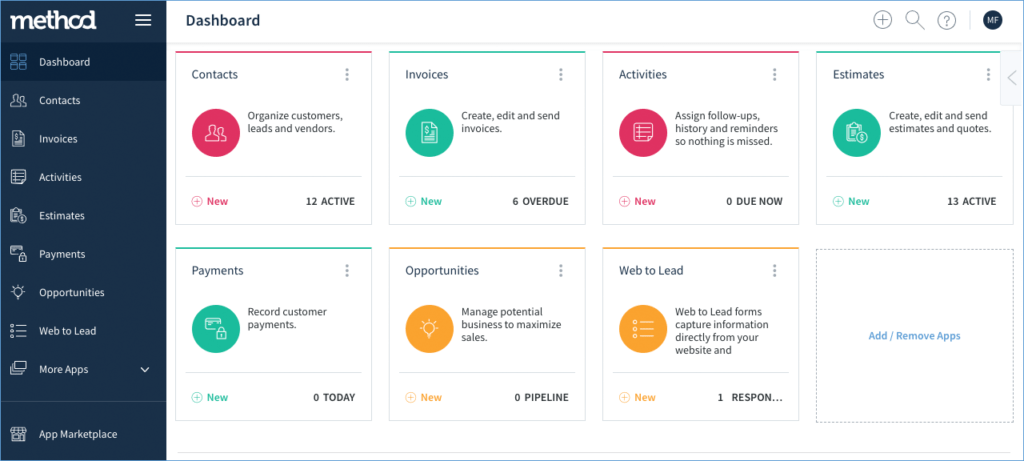
- App Marketplace in left menu: As you can see in the above image, the App Marketplace is also available in the left navigation menu. This link acts the same way as clicking Add / Remove Apps on your account dashboard.
Updated preferences menu
In the old interface, you could get to your account preferences by clicking the gear icon in the upper right corner. Now you’ll see a blue circle icon with the initials of the signed-in user. Upon clicking it, you’ll notice some changes to the menu options:
- Preferences from the old interface has now been split into three different options:
- User Profile
- Account Settings
- Integrations
- Subscription is now under Account Settings.
- When viewing a screen in an app, you will no longer see the Customize option in this menu. See the next section for more details.
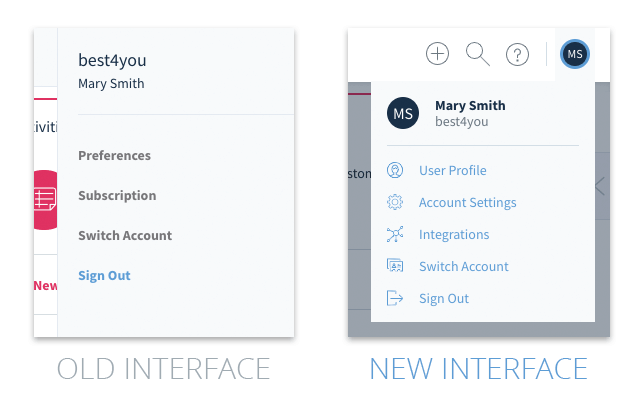
Changes to screen customization link
Every screen in Method used to have a Customize Screen link that was shown when you clicked the gear icon in the upper right corner. This link has now been moved to a small menu next to the app name header when viewing a screen.
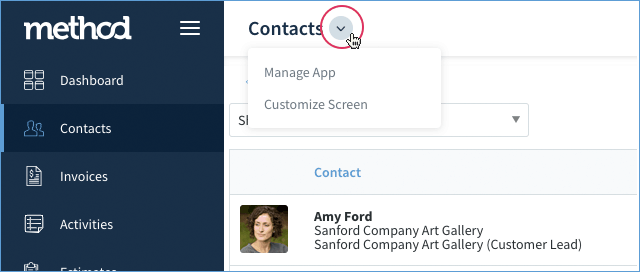
You may also notice a Manage App link in the above image, which allows you to manage the app directly from the screen you are viewing, without first going to the dashboard. This functionality wasn’t previously available.
For more information
You can find more information about our new interface, plus instructions to enable it in your account before it officially goes live, in this article.
If you have any questions or need any assistance, please feel free to contact our team at success@method.me or 1-888-925-6238.
We hope you love Method’s new look as much as we do!
Best,
The Method Team