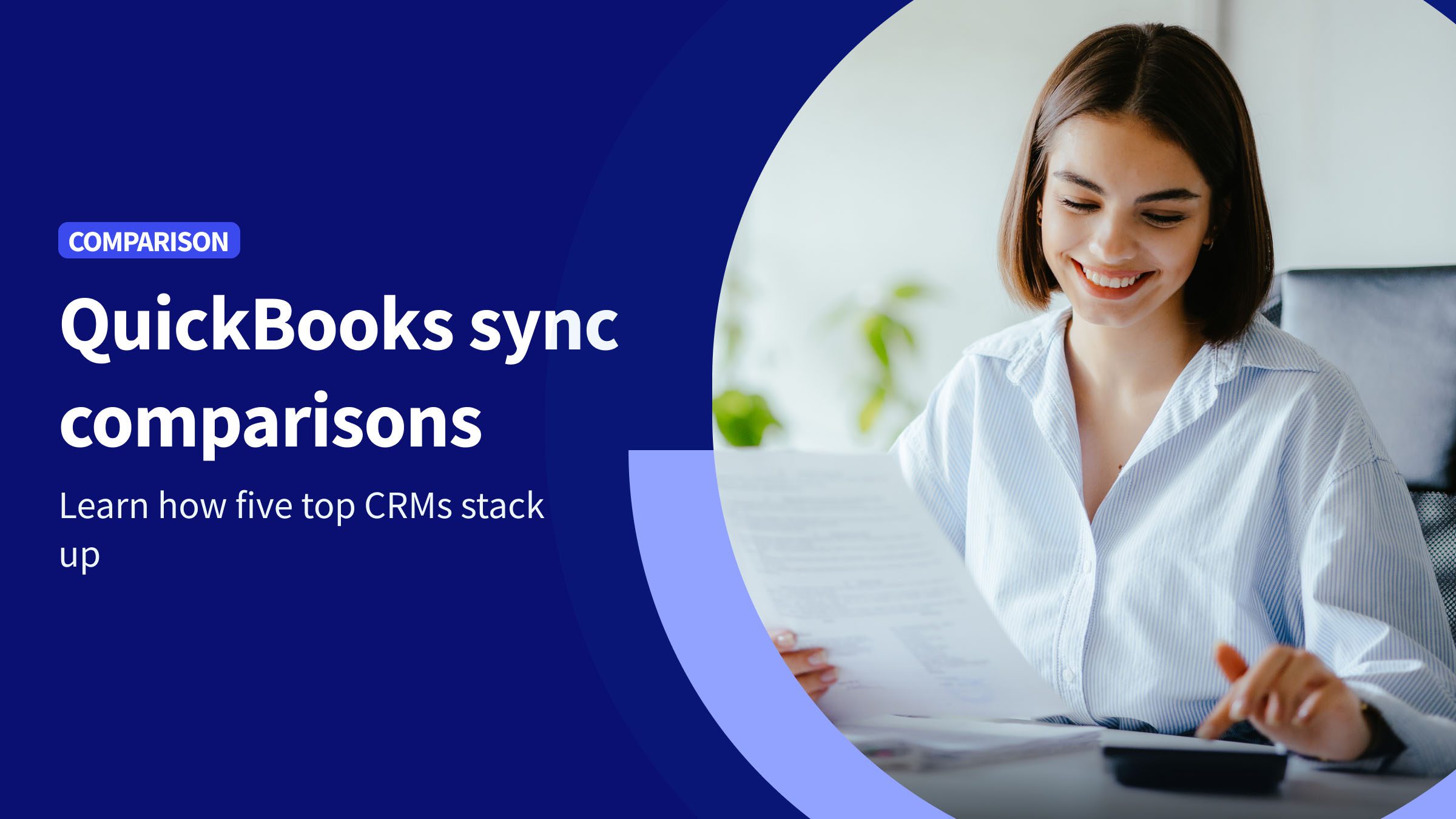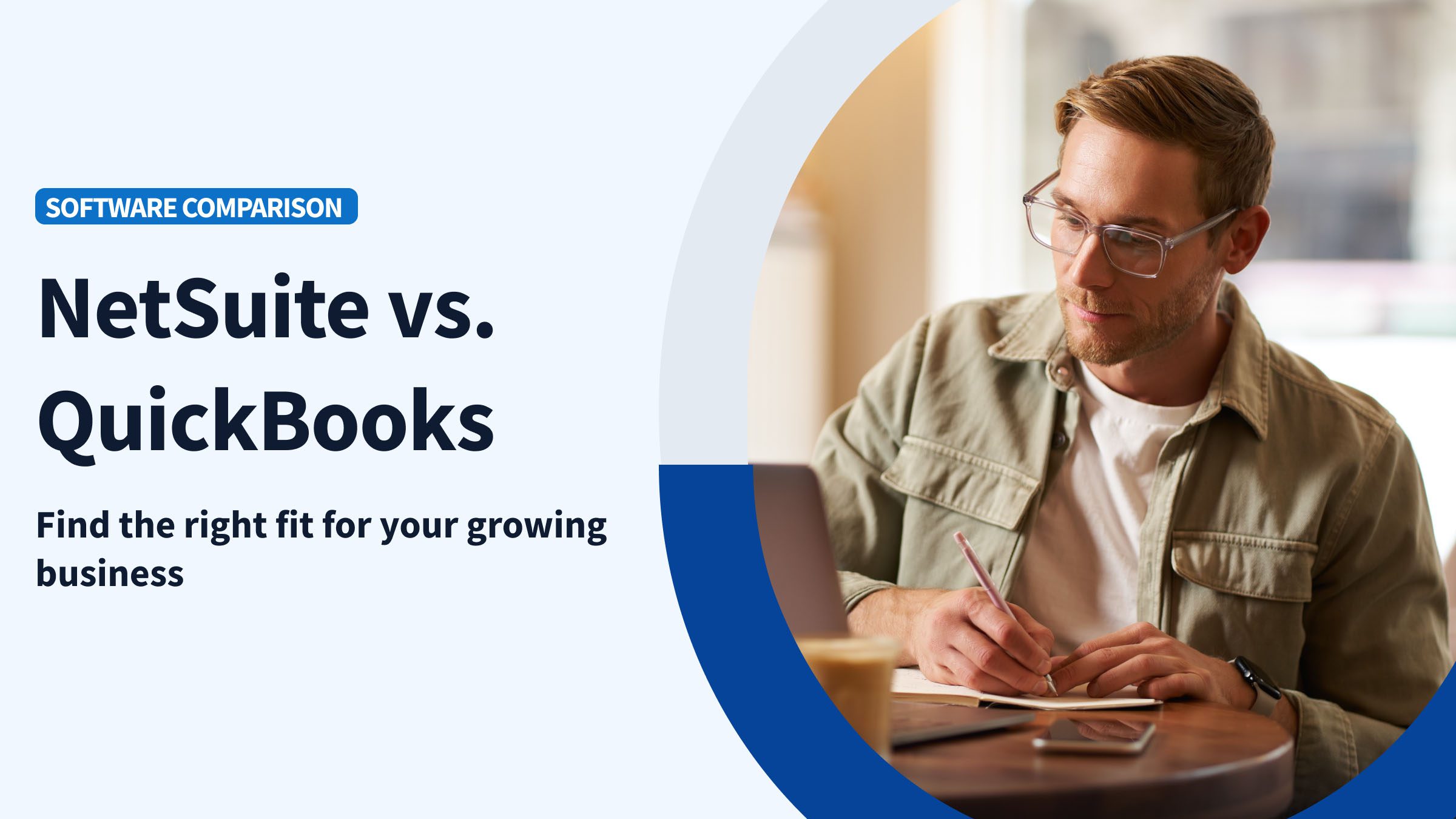Everyone knows that sending invoices is crucial to getting paid for your products or services.
So there’s nothing more frustrating than doing everything right in the invoicing process but still having to wait forever for payments.
But here’s what many businesses don’t realize. When you send a generic invoice with nothing on it but the total amount due, you miss out on your full revenue potential.
On the other hand, personalizing your invoices is an effective way to stand out from the competition and improve your overall customer experience.
When you think, “QuickBooks Online customize invoice,” you might assume it’s impossible. But you have several customize invoice QuickBooks Online options to help you get paid faster.
Customizing your invoices lets you:
- Include important details about your business.
- Showcase your branding.
- Communicate with your clients in a more personalized way.
In this blog, we’ll go over how you can customize your invoices to make them more professional, engaging, and effective.
How to customize invoice in QuickBooks Online
Above is a video tutorial on how customize your invoices in QuickBooks Online. Step-by-step text instructions can be found below on how to customize invoice in QuickBooks Online.
Step 1: Create a new template or edit an existing one
To create a new template in QuickBooks Online, follow these steps:
- Click the gear icon, then select “Custom Form Styles.”

Image credit: Intuit QuickBooks
2. Click the “New Style” dropdown menu in the upper right corner to create a new template.
3. Select the type of template you want to create.
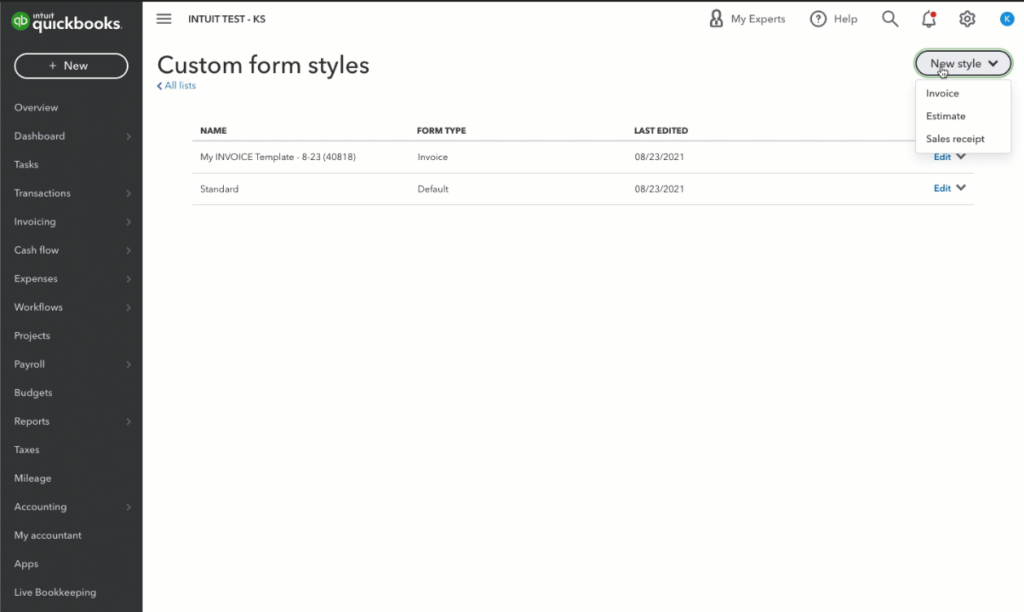
Image credit: Intuit QuickBooks
How to edit invoice template in QuickBooks Online
4. On the other hand, if you want to know how to edit invoice template in QuickBooks Online, find it in your list of custom forms.
5. Click “View/Edit” under the “Actions” dropdown menu.
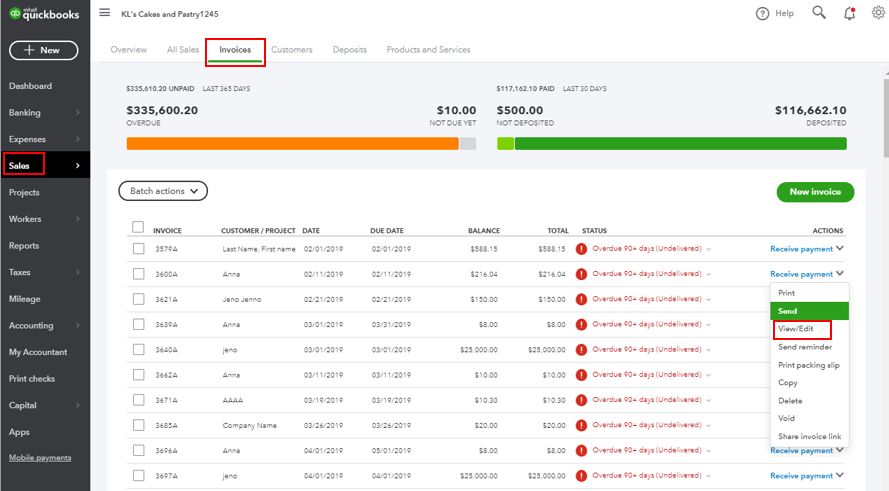
Image credit: Intuit QuickBooks
Step 2: Go to the invoice customization screen
- Your customize invoice QuickBooks Online options divide into three sections: “Design,” “Content,” and “Emails.”
- Select the tab you want to edit, and you’ll see your built-in customization options.
Step 3: Customize invoice in QuickBooks Online
- Implement your changes in each tab (most will be under “Content”).
- Under the “Design” tab, you can change the colors, font style, and logo.
- In the “Content” tab, you can add or remove fields and customize your invoice’s wording.
- In the “Emails” tab, you can change your invoice online delivery options.
- Click “Done” to save your changes.
Customize invoice QuickBooks Online: Tips to get you started
Plenty of options are available to help you create a professional and personalized invoice in QuickBooks Online.
By following the following tips, you’ll create invoices that look great and help you get paid faster.
Apply your logo and branding
Adding your company logo and branding to your invoices helps them stand out and look more professional. To do this, upload your logo to QuickBooks Online and apply it to your invoice template.
To add your logo and branding to your invoices:
- Select the gear icon in the toolbar.
- Under “Your Company,” select “Custom Form Styles.”
- Create a new invoice, or edit an existing one.
- Under the “Design” tab, select “Add your unique logo.”
- Select the box with Add a logo +, then the + on the next window.
- Locate and select the image you want to use. Select Open. Once uploading is done, click Save, then Done.
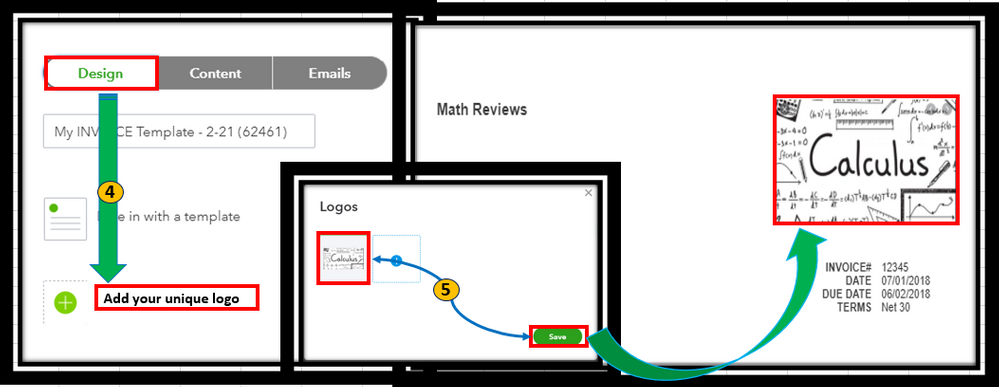
Image credit: Intuit QuickBooks
Including your recognizable logo ensures that every invoice you send out has a consistent and branded look, which builds trust with your customers.
Increase personalization with Method
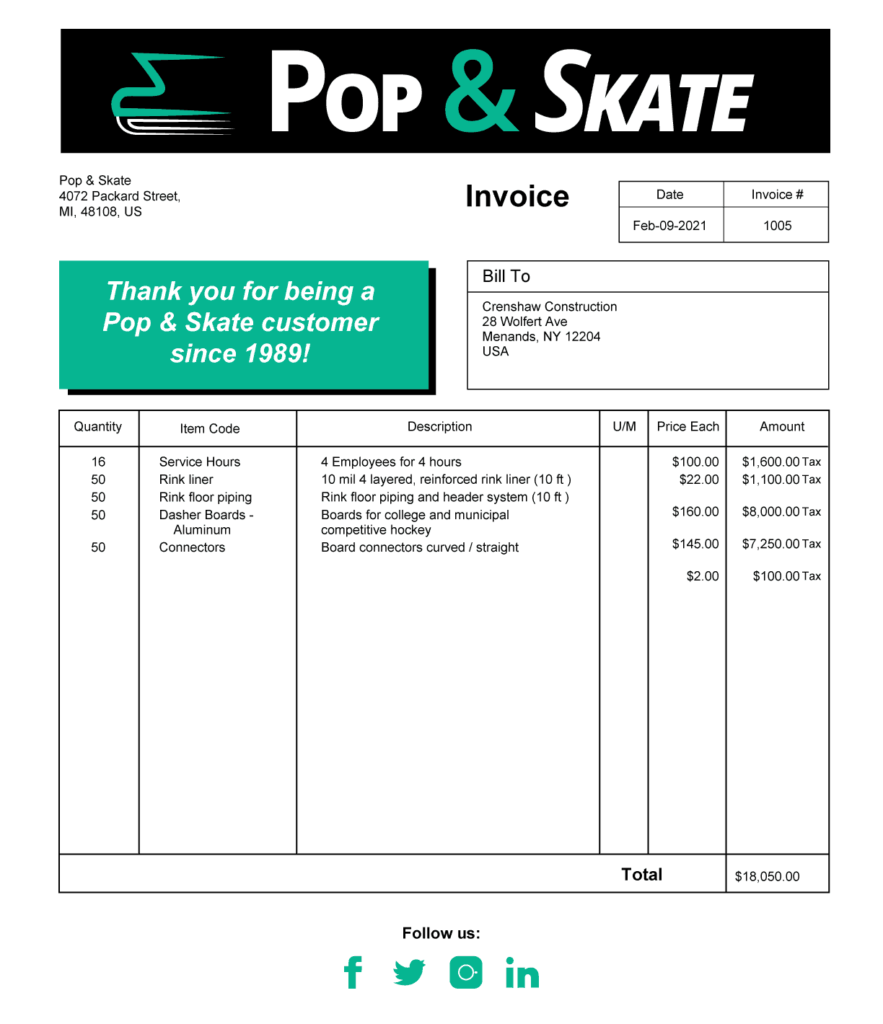
As per our expertise, Method is a fully customizable process automation tool that tackles and improves several business tasks. This includes your invoicing process, from creation to delivery to receiving payment.
You belong in the driver’s seat. Let Method be your engine. It integrates seamlessly with QuickBooks Online and lets you take invoice personalization to new heights every step of the way.
To name a few examples, with Method, you can:
- Add unique fields and data to your invoices beyond the scope of QuickBooks.
- Take advantage of features like e-signatures that will further accelerate the process.
Get your free Method invoice template here.
Wrap up
When customizing your QuickBooks invoices, consider factors like clarity, branding, and personalization to increase your chances of getting paid faster.
While your customize invoice QuickBooks Online options are extensive, you need to consider Method to provide a fully personalized experience for your customers.
QuickBooks gets you started, Method helps you grow.
Customize invoice QuickBooks Online FAQs
What are the three options for customizing invoices in QuickBooks?
The three options for customizing invoices in QuickBooks are Design, Content, and Emails.
How do I customize invoices in QuickBooks Online app?
To customize invoices in the QuickBooks Online app:
- Click the gear icon and then “Sales Forms.”
- Select “Customize invoice template.”
- Here, you can change your invoices’ logo, color, and footer message.
Note: This option is only available on iOS.
How do I change the invoice layout in QuickBooks Online?
To change the invoice layout in QuickBooks Online, you can edit existing templates or create new ones.
Start by opening your invoices, found in the “Sales” tab. The next steps are as follows:
- Select “New Style” to create a new invoice layout or “View/Edit” on an existing invoice to change it.
- Click “Manage” (the gear icon) to add and remove fields, change colors, and turn on payments.
- For additional customization options, select “Invoice settings” in the side panel and view each dropdown menu.
See how you can better customize your invoices with Method!
Image credit: stefamerpic via freepik